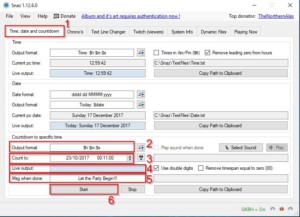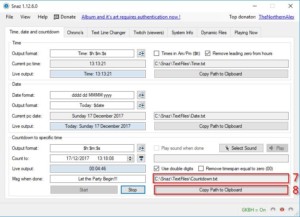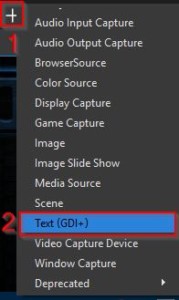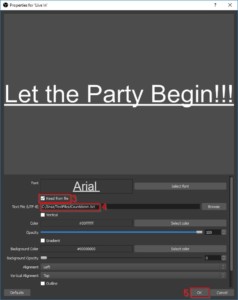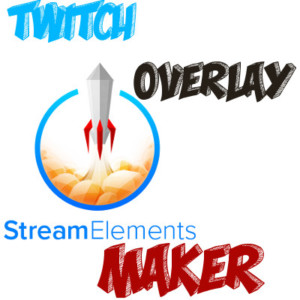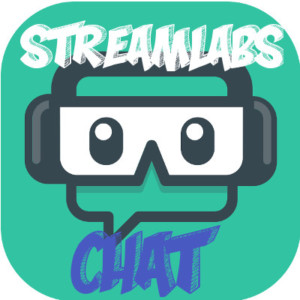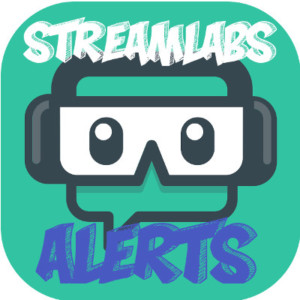What is OBS Countdown Plugin Snaz and what is it good for? – How to add Twitch Counter
Although you may have your Twitch Live Stream on regular days and regular hours – meaning you have Twitch Live Streaming Schedule, it is still nice to have a Twitch Counter (Twitch Timer) on your stream announcing the stream start. The need for it comes from timezone differences. Yes you can calculate the streamers time to your local time, but this is annoying. Instead you can use the OBS Countdown Plugin Snaz to add a Twitch Counter (Twitch timer) to your stream. With that you can start your stream 1-2 hours earlier and just show Twitch Counter Countdown to the start of your Twitch Live Stream. This allows your viewers to get ready for another awesome Stream.
How to Set up OBS Countdown Plugin Snaz? – How to add Twitch Counter
I am using OBS – Open Broadcast Software (OBS Studio Software) as my Twitch Stream Broadcasting Software and a 3rd party application – OBS Countdown Plugin Snaz (download) to display my Twitch Counter (Twitch timer). OBS Studio Software itself has a built in functionality where you can insert different sources to your scene. One of these elements is TEXT element. With this element you can either add plain TEXT by typing it into the text field or you can select a TEXT file as source. The specific TEXT file will store Twitch Counter Countdown info SNAZ Plugin creates. In order to get the whole system working do as follows:
Install and Configure OBS Countdown Plugin Snaz? – How to add Twitch Counter
- Download Snaz OBS Studio Plugin
- install Snaz OBS Studio Plugin
- Run Snaz OBS Studio Plugin
- familiarise yourself with Snaz OBS Studio Plugin (find out how the counter functionality works)
- Firstly find out how the Twitch Counter Countdown functionality works – it is quite simple actually.
- open Time, date and countdown tab (Step 1)
- modify the Output format (if you want to) (Step 2)
- set the Count to date and time (Step 3)
- after starting the countdown, you will see the live preview (Step 4)
- configure also the message that is shown after Twitch Counter (Twitch Timer) countdown ends (be sure the message fits nicely on the OBS Studio Software Scene as the countdown is much shorter than the message usually) (Step 5)
- press Start to start the Twitch Counter Countdown (Step 6)
- Secondly find the file where the Twitch Counter countdown numbers are kept:
- the OBS Countdown Plugin Snaz Countdown needs to be started
- you can see the Twitch Counter countdown file path (Step 7)
- you can use the Copy Path to Clipboard button to copy the path of the file (Step 8)
- Firstly find out how the Twitch Counter Countdown functionality works – it is quite simple actually.
Add Snaz countdown to OBS Studio Software? – How to add Twitch Counter
- Copy the URL of the OBS Countdown Plugin Snaz Countdown data file (including the file name).
- Open your OBS Studio Software
- insert a TEXT (GDI+) element to a Scene you want to have the countdown on by pressing the plus button under the Sources view (Step 1) and select Text (GDI+) element (Step 2)
- open the created TEXT element
- on top of the Textbox select Read From File (Step 3)
- paste the copied URL of the OBS Countdown Plugin Snaz countdown file (Step 4)
- press ok (Step 5)
- Start the countdown in OBS Countdown Plugin Snaz (Run Snaz, configure the countdown time and start the counter) and boom – your Twitch Live Stream Scene will show the Twitch Counter countdown.
Few things to remember about OBS Countdown Plugin Snaz? – How to add Twitch Counter
- Firstly OBS Countdown Plugin Snaz needs to be running
- Secondly you should configure a nice Twitch Counter countdown end message for the OBS Countdown Plugin Snaz Twitch Counter Countdown.
- Lastly you should use the OBS Countdown Plugin Snaz Countdown on a separate scene. Scene meant for just the go live Countdown (do not add it onto your game stream scene, there it will just look messy.
And there you go, you now have a fully configured OBS Countdown Plugin Snaz Twitch Counter that prepares your viewers for your awesome Twitch Live Stream 🙂
Related Posts
28.12.2017 – EqEST