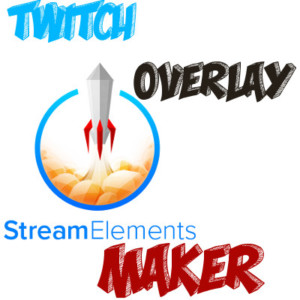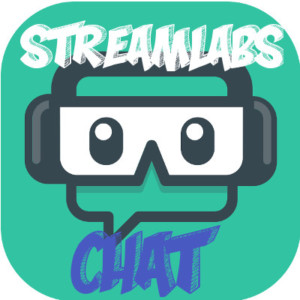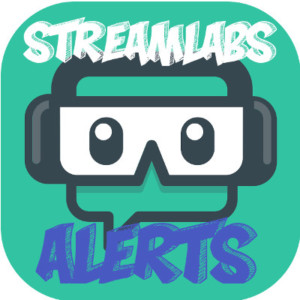What is Twitch Overlay and how can you set it up? Twitch Overlay is a second level of information on top of something. In case of Twitch Overlay The something is your Twitch Live Stream. What would you want to add on top of your Twitch Live Stream? For Twitch Streamers the usual information they show on Twitch Overlay is:
- New Twitch Followers
- New Twitch Subscribers
- Recent Donations
- Top Donations
- Twitch Follower Alert notifications
- Twitch Channel Chat
and then Basic information related to the Twitch Streamer:
- Facebook name
- Twitter name
- Instagram name
- YouTube channel name
- and Channel Name
Best Available place to get a nice FREE Stream Overlay – Twitch Overlay
One of the Best places for managing everything related to Twitch Alerts and notifications I have found to be StreamElements. StreamElements offers a variety of ready made FREE Stream Overlay packs. These Free Stream Overlay packs or Free Twitch Overlay packs contain overlays for different OBS Streaming Software Scenes, such as:
- Going Live
- Be Right Back
- Chat
- Gameplay
- Stream Ended
Every above Free Stream Overlay is dedicated and created specifically to specific OBS Studio Software Scene. For example on chat overlay the chat is highly visible in the middle of the screen. On gameplay scene the main view is dedicated to the game. Going Live Scene shows the Twitch Counter Countdown informing your Twitch Channel Viewers of your Stream Start.
You can also get a separate Free Stream Overlay that is standalone Twitch Overlay and meant for only specific scene.
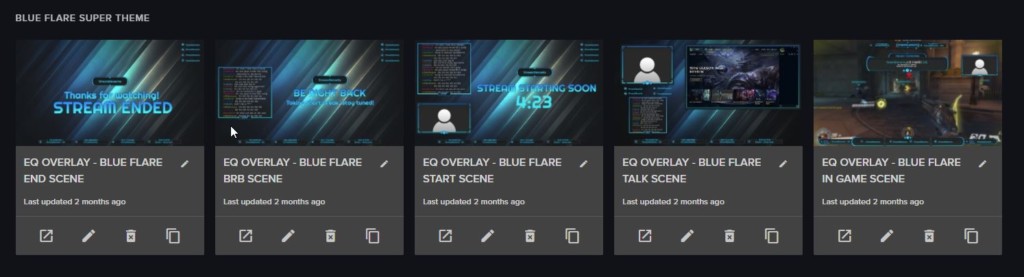
Tool to Display Twitch Follower Alert on Twitch Overlay
StreamElements also allows you to modify your Twitch Overlay so that it shows different built in Events such as
- Twitch Follower Alert
- Hosting Alert
- Subscriber Alert
- Cheer Alert
and other activity notifications. StreamElements offers many different events and ways to configure them to show up on your Twitch Overlay. For Example Twitch Follower Alert shows an on screen notification on Twitch Overlay whenever someone follows your Twitch Channel during your Stream. Hosting Alert shows up whenever someone starts hosting your Twitch Channel on their own channel. Subscriber Alert is a bit more advanced alert that requires you to have subscription functionality enabled. When you have unlocked Subscription, whenever someone subscribes to your channel your overlay displays a Subscriber Alert.
To explain the modifying of Twitch Overlay in more detail – I will Create a Step by Step Guide on HOW to use Twitch Overlay Maker using FREE Stream Overlay options offered by StreamElements.
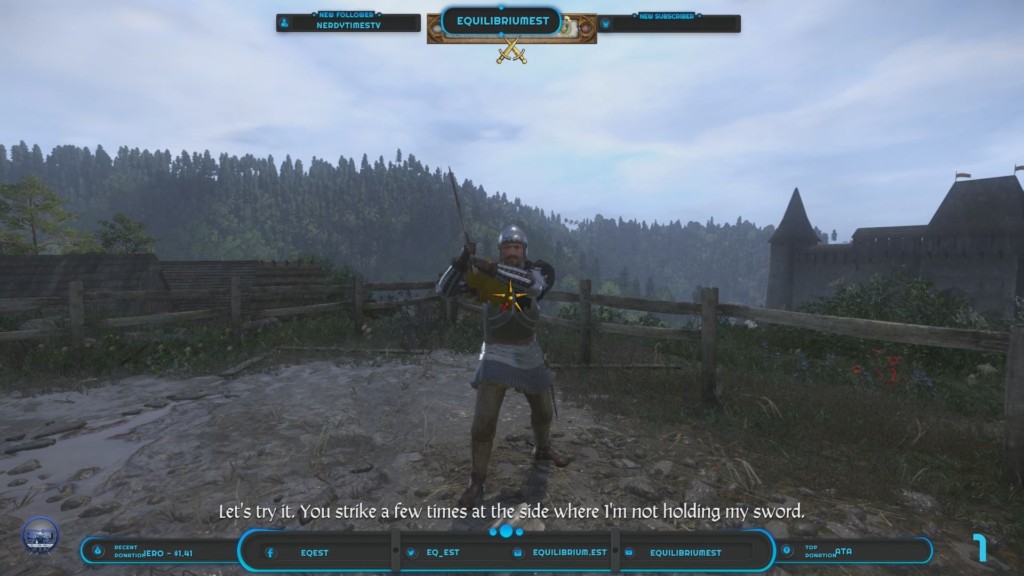
Related Posts
26.03.2018 – EqEST